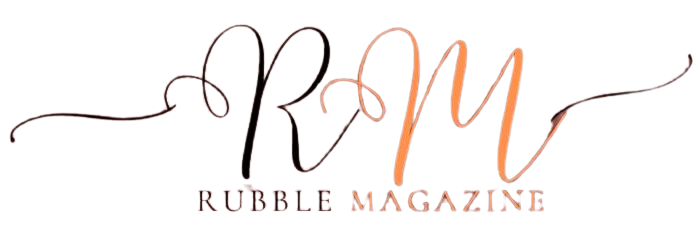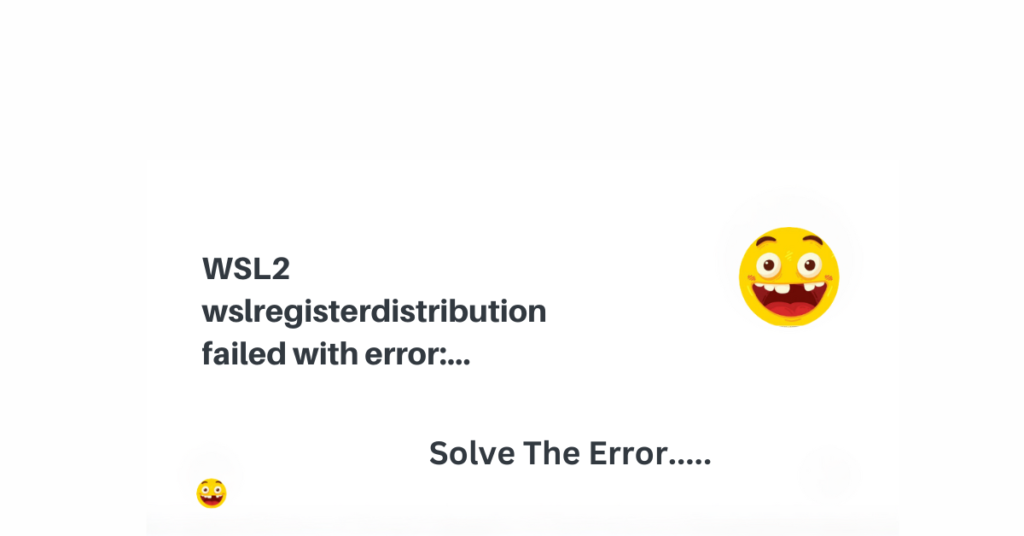If you have encountered the frustrating “wslregisterdistribution failed with error: 0x8004032d” message while working with Windows Subsystem for Linux (WSL), you’re not alone. This error can disrupt your workflow and cause confusion, but fear not. In this guide, we’ll delve into what this error means, its possible causes, and most importantly, how to solve it effectively.
Introduction to WSLRegisterDistribution Error
The WSLRegisterDistribution error with code 0x8004032d is a common issue faced by users trying to set up or manage their Linux distributions within the Windows Subsystem for Linux environment. This error typically occurs during the registration process of a new distribution or when performing updates.
Understanding Error Code 0x8004032d
Error code 0x8004032d indicates a failure in registering the Linux distribution with WSL. It can be caused by various factors, including system configuration issues, conflicts with existing software, or insufficient permissions.
Common Causes of WSLRegisterDistribution Error
Several factors can contribute to the WSLRegisterDistribution error, such as:
- Outdated Windows Subsystem for Linux components.
- Incompatible or conflicting software.
- Insufficient disk space for the Linux distribution.
- Network issues preventing proper registration.
- Corrupted system files related to WSL.
Solutions to Fix WSLRegisterDistribution Error
· Update Windows Subsystem for Linux (WSL)
Ensure that your WSL components are up to date by running the following command in PowerShell with administrative privileges:
css
wsl –update
· Run Windows Update
Check for and install any pending Windows updates as they may contain fixes for WSL-related issues.
· Reset WSL Components
Reset WSL to its default state using the following command:
css
wsl –unregister <DistributionName>
Replace <DistributionName> with the name of your Linux distribution.
· Check Disk Space
Verify that you have sufficient free disk space for the Linux distribution. Use the Disk Cleanup tool to remove unnecessary files if needed.
· Disable Firewall and Antivirus Temporarily
Temporarily disable your firewall and antivirus software to rule out any interference with WSL registration.
· Repair Windows System Files
Run the System File Checker tool to scan and repair any corrupted system files:
bash
sfc /scannow
Additional Tips for Preventing WSLRegisterDistribution Errors
- Regularly update both Windows and WSL components.
- Avoid installing conflicting software that may disrupt WSL operations.
- Monitor disk space usage to prevent storage-related issues.
- Create regular system backups to restore functionality in case of errors.
Also Read: EXPERT ARTICLE: ERROR 0X8096002A & HOW TO FIX IT
Conclusion
By following the steps outlined above, you can effectively troubleshoot and resolve the “wslregisterdistribution failed with error: 0x8004032d” issue on your Windows system. Remember to keep your system and software updated regularly to prevent similar errors in the future.
FAQs about WSLRegisterDistribution Error
Is the WSLRegisterDistribution error common?
Yes, many users encounter this error while working with Windows Subsystem for Linux.
Can I reinstall WSL to fix the error?
Reinstalling WSL can sometimes resolve the issue, but it’s recommended to try other troubleshooting steps first.
Will disabling antivirus software affect system security?
Temporarily disabling antivirus software is safe as long as you re-enable it after troubleshooting WSL issues.
Why does disk space affect WSL registration?
WSL requires sufficient disk space to install and manage Linux distributions effectively.
How often should I update WSL components?
It’s advisable to check for updates regularly and install them as they become available to ensure optimal WSL performance.