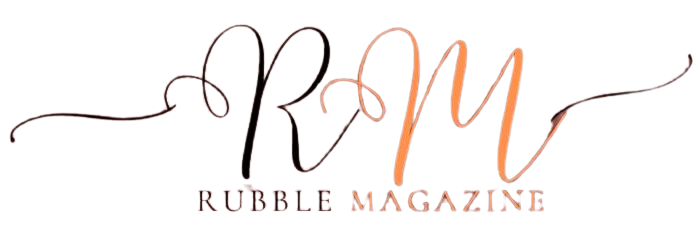In today’s digital age, it might seem surprising that faxing remains a popular method for sending documents. Despite the prevalence of email and other digital communication tools, faxing continues to be a reliable, secure, and widely accepted way to transmit important information. If you’re wondering how to send a fax, you’ve come to the right place. This article will explore why faxing is still relevant and provide step-by-step instructions for sending a fax from a fax machine, a computer, and a mobile device.
Why People Still Use Fax
Security and Legal Acceptance
One of the main reasons faxing persists is its security. Fax transmissions are less susceptible to hacking compared to emails, making them ideal for sending sensitive documents. Additionally, faxed documents are often legally recognized, which is crucial for industries such as healthcare, law, and finance.
Reliability
Fax machines provide a direct line of communication that doesn’t rely on internet connectivity, ensuring that your document reaches its destination even in areas with poor internet service. This reliability is especially important for critical communications.
Accessibility
Not everyone has access to email or reliable internet, and some organizations prefer or require faxes for official communications. Faxing remains an accessible and straightforward option for many people and businesses.
Methods of Sending a Fax
There are three main methods for sending a fax: using a fax machine, a computer, and a mobile device. Each method has its own advantages and steps, which we’ll explore below.
Using a Fax Machine
Fax machines are the traditional method for sending faxes and are still widely used in many offices and homes.
Step-by-Step Guide
- Prepare Your Document: Make sure your document is ready and in the correct order if it has multiple pages.
- Load the Document: Place the document face down in the feeder tray of the fax machine. Ensure that the pages are aligned to avoid jams.
- Enter the Fax Number: Use the machine’s keypad to dial the recipient’s fax number. Include any necessary area codes or international dialing codes.
- Send the Fax: Press the send button. The fax machine will scan the document and transmit it to the recipient’s fax machine.
- Confirmation: Wait for the fax machine to print a confirmation receipt. This will indicate whether the fax was sent successfully. If there is an error, the machine will usually display an error message.
Sending a Fax from a Computer
Sending a fax from a computer is convenient and eliminates the need for a physical fax machine. This can be done using an online fax service or a connected fax modem.
Using an Online Fax Service
Online fax services allow you to send faxes via the internet. Here’s how to do it:
- Choose a Fax Service Provider: Select a service provider like eFax, MyFax, or FaxZero. Many services offer free trials or limited free faxing.
- Sign Up and Log In: Create an account and log in to the service provider’s website.
- Upload Your Document: Click the option to send a fax and upload the document you wish to fax. Most services support multiple file formats, including PDF, DOC, and JPG.
- Enter the Recipient’s Fax Number: Input the recipient’s fax number, including any necessary codes.
- Send the Fax: Click send. The online service will handle the rest and may provide a confirmation email once the fax is successfully sent.
Using a Fax Modem
If your computer has a fax modem, you can send faxes directly from your machine without an internet connection.
- Prepare Your Document: Open the document you wish to fax.
- Open Fax Software: Use the built-in fax software on your computer, such as Windows Fax and Scan.
- Create a New Fax: Select the option to send a new fax and follow the prompts to enter the recipient’s fax number and attach your document.
- Send the Fax: Click send. The fax modem will dial the recipient’s fax number and transmit the document.
Sending a Fax from a Mobile Device
With the advent of mobile technology, you can now send faxes directly from your smartphone or tablet using fax apps.
Using a Fax App
- Download a Fax App: Choose a fax app from your app store, such as eFax, FaxFile, or MyFax.
- Sign Up and Log In: Create an account and log in to the app.
- Upload Your Document: Use the app to upload the document you wish to fax. You can often upload from your device’s storage, cloud storage, or by taking a photo of the document.
- Enter the Recipient’s Fax Number: Input the recipient’s fax number, including any necessary codes.
- Send the Fax: Tap send. The app will handle the rest and usually provide a confirmation once the fax is successfully sent.
Common Issues and Troubleshooting
Transmission Errors
If your fax fails to send, common issues might include incorrect fax numbers, poor line quality, or paper jams. Double-check the recipient’s number and ensure your fax machine or service has a strong connection.
Paper Jams
If the document gets stuck in the fax machine, carefully open the machine and remove the jammed paper. Make sure to reload the document correctly before attempting to resend.
Poor Quality
If the faxed document appears blurry or incomplete, ensure your original document is clear and properly loaded. Clean the scanner glass and check for any obstructions.
Advantages and Disadvantages of Different Methods
Fax Machine
Advantages:
- Direct and straightforward
- No need for an internet connection
- Widely accepted for official documents
Disadvantages:
- Requires a physical machine
- Can be prone to paper jams and transmission errors
- Limited to specific locations
Computer
Advantages:
- Convenient and flexible
- No need for physical paper
- Can store and send multiple documents easily
Disadvantages:
- Requires internet access or a fax modem
- May involve subscription costs for online services
Mobile Device
Advantages:
- Highly portable and convenient
- Easy to use with apps
- Can send faxes from anywhere with internet access
Disadvantages:
- Requires a smartphone or tablet
- May involve app purchase or subscription fees
- Dependent on internet connectivity
Tips for Successful Faxing
Double-Check Information
Before sending a fax, always double-check the recipient’s fax number and ensure that your document is clear and legible.
Keep Confirmation Receipts
Always keep confirmation receipts for your records, especially when sending important documents. These can serve as proof that the fax was sent successfully.
Regular Maintenance
If you use a physical fax machine, perform regular maintenance to ensure it remains in good working condition. Clean the scanner glass, check for paper jams, and replace any worn-out parts as needed.
Use Cover Sheets
When sending a fax, use a cover sheet to include important information such as the sender’s contact details, the recipient’s information, and a brief description of the document. This helps ensure the fax reaches the correct person and provides context for the recipient.
Conclusion
Knowing how to send a fax is a valuable skill, even in today’s digital world. Whether you’re using a traditional fax machine, a computer, or a mobile device, understanding the process can help you transmit important documents securely and reliably. Faxing remains a trusted method for many businesses and individuals, offering a level of security and reliability that digital communications sometimes lack. By following the steps outlined in this guide, you can confidently send faxes using the method that best suits your needs.