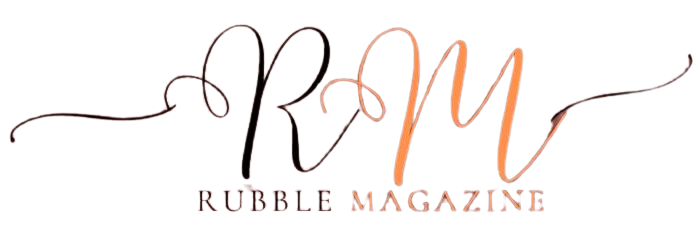Lights, camera, action! If you have a passion for animation and storytelling, then Source Filmmaker (SFM) is the perfect tool to bring your imagination to life. Whether you’re a seasoned animator or just starting out on your creative journey, SFM offers a user-friendly interface and powerful features that make it an invaluable resource for creating stunning animations.
In this blog post, we’ll dive into the world of SFM and explore its compilation process step-by-step. We’ll also discuss the benefits of using SFM for your animation projects, troubleshoot common issues that may arise during compilation, share tips for creating high-quality animations, and even introduce some alternative software options.
So grab your director’s chair and get ready to discover the exciting world of Source Filmmaker! Let’s roll!
The Benefits of Using SFM for Animations
Creating animations can be a complex and time-consuming process, but with Source Filmmaker (SFM), animators have access to a powerful tool that simplifies the entire process. SFM offers numerous benefits that make it an ideal choice for both beginners and experienced animators alike.
One of the major advantages of using SFM is its intuitive interface. The user-friendly design allows animators to quickly navigate through different features and tools without feeling overwhelmed. This makes it easier to focus on bringing their creative vision to life rather than getting lost in complicated menus.
Another benefit is the extensive library of assets available in SFM. From character models to props and environments, there’s no shortage of resources at your fingertips. These pre-made assets save valuable time as you don’t have to create everything from scratch, allowing you to focus more on refining your animation skills.
SFM also provides a wide range of customization options. Whether it’s adjusting lighting effects or fine-tuning camera angles, you have complete control over every aspect of your animation. This level of flexibility ensures that each project can be tailored to meet your specific artistic vision.
Additionally, SFM offers real-time rendering capabilities, which means you can see immediate results as you make changes within the software. This instant feedback allows for quicker iteration and experimentation during the animation process.
SFM has an active community where users can share their work, collaborate with others, and find helpful tutorials and resources. Being part of this community not only provides inspiration but also allows for continuous learning and improvement.
The Compilation Process: Step-by-Step Guide
A. Gathering Assets and Materials
When it comes to creating animations in Source Filmmaker (SFM), the first step is gathering all the necessary assets and materials. This includes models, textures, props, and sound effects that will bring your animation to life.
To start off, you’ll need to find suitable character models for your scene. SFM provides a wide range of pre-existing models from various Valve games such as Team Fortress 2 and Dota 2. Additionally, there are countless community-made models available for download on websites like the Steam Workshop or SFMLab.
Next, you’ll want to gather any props or scenery elements that are required for your animation. These can include objects like furniture, vehicles, or architectural pieces. Again, both SFM’s built-in library and external sources offer a plethora of options to choose from.
Textures play a crucial role in enhancing the visual appeal of your animation. It’s important to select high-quality textures that match the style and atmosphere you’re aiming for. You can either use default textures provided by SFM or import custom ones if needed.
Another aspect to consider is sound effects and music tracks. They add depth and realism to your animation by providing auditory cues that align with what’s happening on screen. Make sure to search for appropriate audio files or compose original music tracks depending on your project requirements.
B. Setting Up the Scene
Setting up the scene is a crucial step in the Source Filmmaker (SFM) compilation process. It involves creating the environment and positioning the characters to bring your animation to life. Here’s a breakdown of how to set up the scene effectively.
Choose a location for your scene. SFM provides various pre-made maps that you can use or customize according to your needs. Consider factors such as lighting, props, and textures that will enhance the overall look and feel of your animation.
Next, position your characters within the scene. This includes placing them at specific locations and adjusting their poses or movements using SFM’s intuitive controls. Pay attention to details like facial expressions and body language to add depth and realism to your characters.
Additionally, consider camera angles when setting up the scene. Experiment with different perspectives to create visually compelling shots that engage viewers. You can use SFM’s camera tools to adjust focal length, depth of field, and motion blur for added visual impact.
Furthermore, don’t forget about lighting! Proper lighting can dramatically affect mood and atmosphere in your animation. Utilize SFM’s lighting options such as spotlights or ambient lights to achieve desired effects.
Take advantage of SFM’s timeline feature during scene setup. This allows you to control character movements over time by keyframing their actions accordingly.
By following these steps for setting up the scene in SFM, you’ll be well on your way towards creating captivating animations that leave a lasting impression on viewers!
C. Animating in SFM
Animating in SFM is where the magic truly happens. This step allows you to bring your characters and scenes to life, creating dynamic and engaging animations. With SFM’s intuitive interface, animating becomes a breeze even for beginners.
To start animating in SFM, you first need to select your character or object that you want to animate. Once selected, you can manipulate their movements by using the manipulator tool. You have complete control over their poses, facial expressions, and gestures.
SFM also offers a timeline feature that allows you to keyframe your animations. Keyframing involves setting specific points in time where an animation changes, giving it smooth transitions between poses or movements. By adjusting these keyframes along the timeline, you can create fluid and realistic motions for your characters.
For more complex animations involving multiple characters or objects interacting with each other, SFM provides a powerful graph editor. This tool enables precise control over timing and movement curves for smoother interactions between elements within the scene.
Additionally, SFM offers a variety of animation presets that can be applied to streamline your workflow even further. These presets are pre-made animations that can be customized and adapted as needed.
With its vast array of features and user-friendly interface, animating in SFM opens up endless possibilities for storytelling through animation.
D. Adding Effects and Sound
One of the most exciting parts of creating animations in Source Filmmaker (SFM) is adding effects and sound to bring your scenes to life. With SFM’s built-in tools, you have a wide range of options to enhance the visual appeal and audio experience of your animation.
To begin, you can apply various effects such as lighting, particle systems, and post-processing filters. These effects allow you to create atmosphere, highlight certain elements in the scene, or add dramatic flair. Experimenting with different settings can help you achieve the desired look for your animation.
In addition to visual effects, SFM also allows you to incorporate sound into your animation. You can import audio files or record custom sounds directly within the software. By syncing sound with character movements or actions, you can create a more immersive experience for viewers.
When adding effects and sound in SFM, it’s important to consider how they complement each other and contribute to the overall storytelling. The right combination of visuals and audio can evoke emotions and enhance the narrative impact of your animation.
Remember that practice makes perfect when it comes to mastering effect usage in SFM. Don’t be afraid to experiment with different techniques and explore tutorials online for inspiration. With time and dedication, you’ll be able to create stunning animations that captivate audiences with their impressive visuals and immersive soundscapes.
Troubleshooting Common Compilation Issues
Even experienced animators using Source Filmmaker (SFM) may encounter some common compilation issues during the animation process. These issues can be frustrating, but with a little know-how and troubleshooting skills, they can be easily resolved.
One common issue that animators face is missing or improperly linked assets. This can happen if you forget to include necessary files or if the file paths are incorrect. To fix this issue, double-check that all required assets are present in your project folder and ensure that their file paths are correctly set in SFM.
Another common problem is rendering errors, such as artifacts or flickering textures. This could be due to incompatible settings or conflicts between different materials or effects in your scene. To resolve this issue, try adjusting the render settings or disabling certain effects temporarily to see if it solves the problem.
Sometimes, animations may appear choppy or not play smoothly after compiling. This could be caused by a low frame rate setting or insufficient computer resources for rendering complex scenes. To improve playback performance, lower graphics settings within SFM and consider rendering the animation on a more powerful machine if possible.
Audio-related issues like missing sound effects or out-of-sync audio can also occur during compilation. Make sure that all audio files are properly imported into SFM and check their timing within the timeline to ensure synchronization with visuals.
Encountering crashes while compiling an animation is another frustrating issue that animators might face at times. Crashes can occur due to various factors such as memory limitations, conflicting plugins/extensions, or corrupted project files. It’s advisable to save your work frequently and create backups of important projects to minimize data loss in case of unexpected crashes.
By understanding these common compilation issues and knowing how to troubleshoot them effectively, you’ll be better equipped to tackle any challenges that arise during your SFM animation journey!
Tips for Creating High-Quality SFM Animations
1. Plan your animation: Before diving into the SFM compilation process, it’s essential to have a clear vision of what you want to achieve. Outline your story and create a storyboard to guide your animation.
2. Master the basics: Take the time to familiarize yourself with SFM’s interface and tools. Learn how to navigate the timeline, manipulate camera angles, and apply keyframes for smooth animations.
3. Pay attention to lighting: Lighting can make or break an animation’s visual appeal. Experiment with different lighting setups to create ambiance and enhance mood in your scenes.
4. Use high-quality assets: The quality of your models, props, textures, and sound effects can significantly impact the final result of your SFM animation. Invest in high-quality assets or learn how to create them yourself.
5. Experiment with camera angles: Don’t be afraid to get creative with camera placement and movement. Different angles can add depth and interest to your shots, making them more dynamic.
6. Refine motion through iteration: Animation is all about trial and error – don’t expect perfection on the first try! Continuously review and refine movements for smoother transitions between poses.
7. Be mindful of timing: Timing is crucial in animation; it helps convey emotions effectively. Practice manipulating timing by adjusting keyframe positions until you achieve the desired effect.
8. Pay attention to details: Small details like facial expressions or subtle body language can bring characters alive in an SFM animation—focus on capturing those nuances that will elevate your work.
9. Get feedback from others: Share your work-in-progress with fellow animators or online communities dedicated to Source Filmmaker projects for constructive criticism that helps improve future animations.
10. Patience is key: Creating high-quality animations takes time! Be patient throughout the process; rushing may lead to subpar results.
Alternative Software for Animation
While Source Filmmaker (SFM) is a powerful tool for creating animations, it’s always good to have alternatives in your arsenal. There are several other software options available that can help bring your creative vision to life.
One popular alternative is Blender, a free and open-source 3D creation suite. With its robust set of features, Blender allows animators to create stunning visuals and complex character animations. It also offers a wide range of plugins and add-ons that enhance its capabilities.
Another option worth exploring is Autodesk Maya, which is widely used in the film and gaming industry. Maya provides advanced tools for modeling, rigging, and animation, allowing artists to create highly detailed characters and environments. However, keep in mind that Maya comes with a steep learning curve and may require some time to master.
For those looking for a more beginner-friendly option, Adobe Animate (formerly Flash) could be the way to go. While primarily known for its vector-based animation capabilities, Adobe Animate has evolved over the years to support more complex animations with frame-by-frame control.
Toon Boom Harmony deserves mention as it caters specifically to 2D animation. Used by professionals across the industry, Toon Boom Harmony offers an extensive range of tools for traditional hand-drawn animation as well as cut-out style animations.
Each software mentioned here has its own strengths and weaknesses; finding the right fit ultimately depends on your specific needs and preferences as an animator. So don’t be afraid to explore these alternatives alongside SFM!
Conclusion
Source Filmmaker (SFM) is a powerful tool that offers endless possibilities for creating stunning animations. With its user-friendly interface and robust features, SFM has become a go-to choice for many animators in the industry.
Throughout this article, we have explored the benefits of using SFM for animations, delved into the step-by-step compilation process, discussed common troubleshooting issues, and shared tips for creating high-quality SFM animations. We have also touched upon alternative software options available to animators.